
Taking a Screenshot
There are several ways to take a screenshot in Microsoft® Windows™
Method #1 :
Step #1 :To take a screenshot of your window or desktop press the [ Print Screen ] key on keyboard
Step #2 :Now when you have pressed the [ PrtScrn] button an image of the size of your scree will be captured
Step #3 :When you have already captured the image / screenshot you have to paste it into an image editing program i.e Paint
Step #4 : Press and hold [ Ctrl ] key and then press [ V ] to paste the image / screenshot or simply click Paste as shown above.
Step #5 : Now save your image / screenshot by pressing and holding the [ Ctrl ] + [ S ] key
Note : When the screenshot is captured , no information or confirmation will be showed
Method #2 :
Step #1 : Open run by pressing [ Win + R ] key
Step #2 : Type “ SnippingTool.exe “ ( without commas )
Step #3 : Hit enter
Step #4 : Snipping Tool will be opened
Step #5 : Click and hold the left-mouse key to select the area you want to capture
Step #6 : Now save your obtained image / screenshot
Hope this article helped you on the topic how to take a screenshot . for more amazing content subscribe to my newsletter and to my Youtube Channel

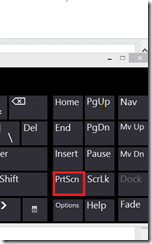

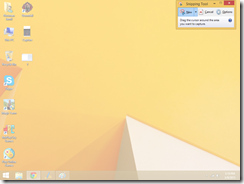
0 Commented on this:
Post a Comment